RustFS Objects
An object is the basic storage unit in RustFS. It includes data, metadata, and a unique identifier (Object Key). This section uses file upload and deletion to illustrate object management.
For object-related concepts, see Core Concepts.
Create an Object
Prerequisites:
- An available RustFS instance. See the Installation Guide to deploy one.
Create a bucket first, then upload a file into the bucket to create an object. You can upload via the RustFS UI, mc, or the S3-compatible API.
Upload a file via RustFS UI
- Sign in to the RustFS UI console.
- Select the target bucket.
- On the bucket page, use New Directory, New File, or Upload Files/Folders to create content.
- To upload from local, click Upload Files/Folders, choose local files/folders, then click Start Upload.
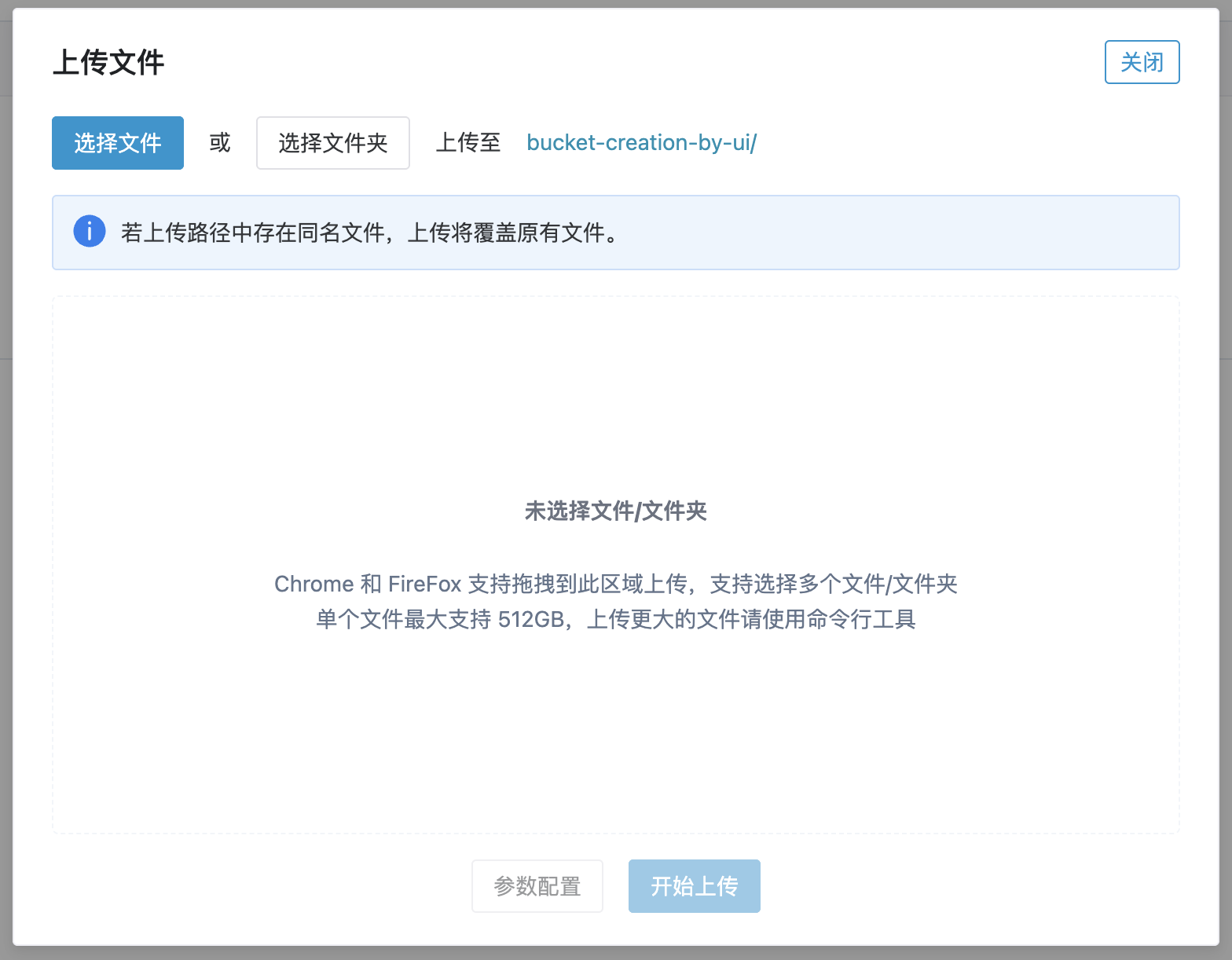
After the upload completes, click the object to view its details.
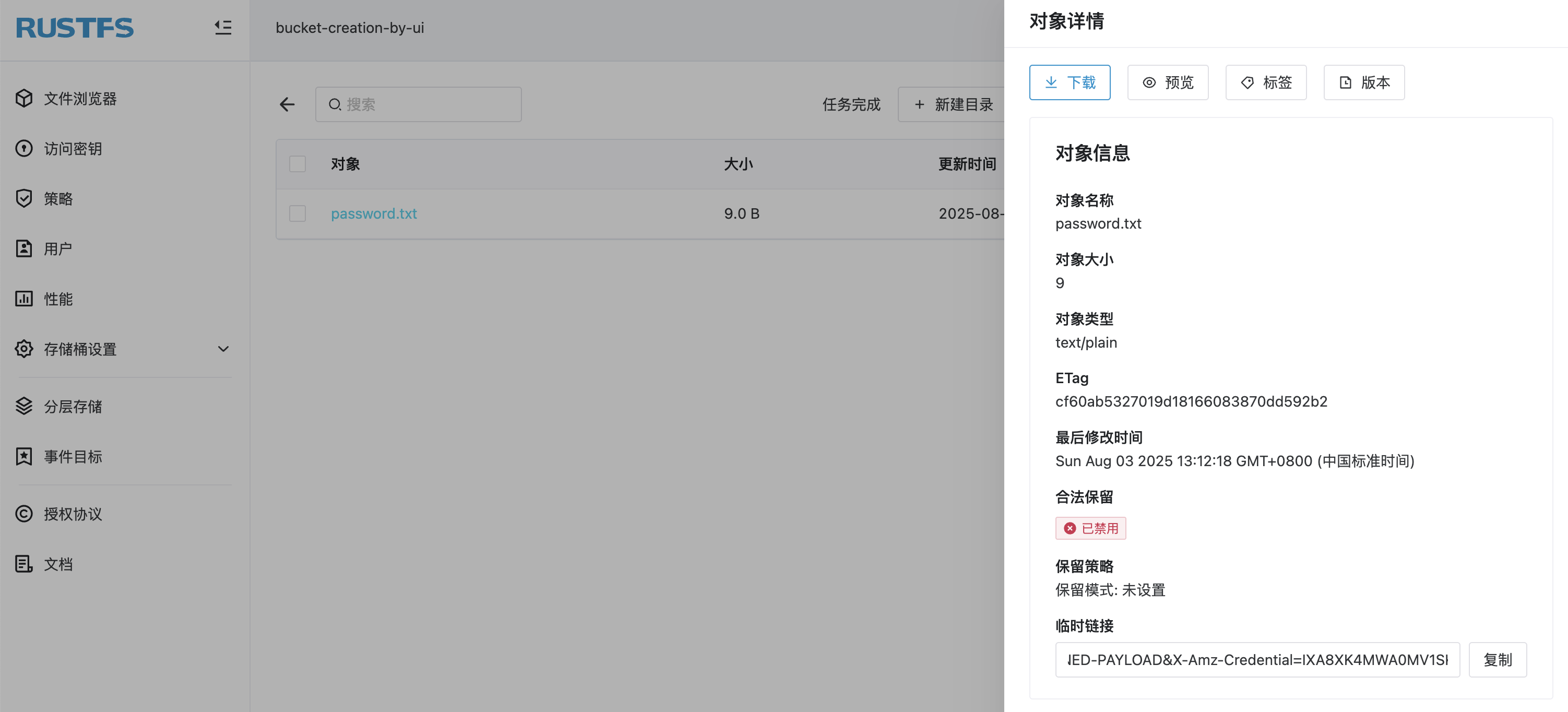
Upload a file with mc
For
mcinstallation and configuration, see themcGuide.
Use mc cp to upload:
# upload file
mc cp 1.txt rustfs/bucket-creation-by-mc
/tmp/1.txt: 13 B / 13 B ▓▓▓▓▓▓▓▓▓▓▓▓▓▓▓▓▓▓▓▓▓▓▓▓▓▓▓▓▓▓▓▓▓▓▓▓▓▓▓ 61 B/s 0s%
# confirm upload
mc ls rustfs/bucket-creation-by-mc
[2025-08-01 10:01:08 CST] 13B 1.txtYou can also verify in the RustFS console.
Upload a file via API
Use the following API to upload:
PUT /{bucketName}/{objectName} HTTP/1.1Example:
curl --location --request PUT 'http://12.34.56.78:9000/bucket-creation-by-api/password.txt' \
--header 'Content-Type: text/plain' \
--header 'X-Amz-Content-Sha256: e3b0c44298fc1c149afbf4c8996fb92427ae41e4649b934ca495991b7852b855' \
--header 'X-Amz-Date: 20250801T024840Z' \
--header 'Authorization: AWS4-HMAC-SHA256 Credential=H4xcBZKQfvJjEnk3zp1N/20250801/cn-east-1/s3/aws4_request, SignedHeaders=content-length;content-type;host;x-amz-content-sha256;x-amz-date, Signature=b7d8dc29ee34dfdf1f3e9e8e069892a8936f478586e7a2c90cf34f5b86d3a2dc' \
--data-binary '@/path/to/password.txt'Verify the upload in the RustFS console.
Delete an Object
You can delete objects via the UI, mc, or API. For example, remove the file created in the steps above.
Delete a file via RustFS UI
- Sign in to the RustFS UI console.
- Select the bucket containing the file.
- On the bucket page, select the file to delete.
- Click Delete Selected in the upper right, then click Confirm in the dialog.
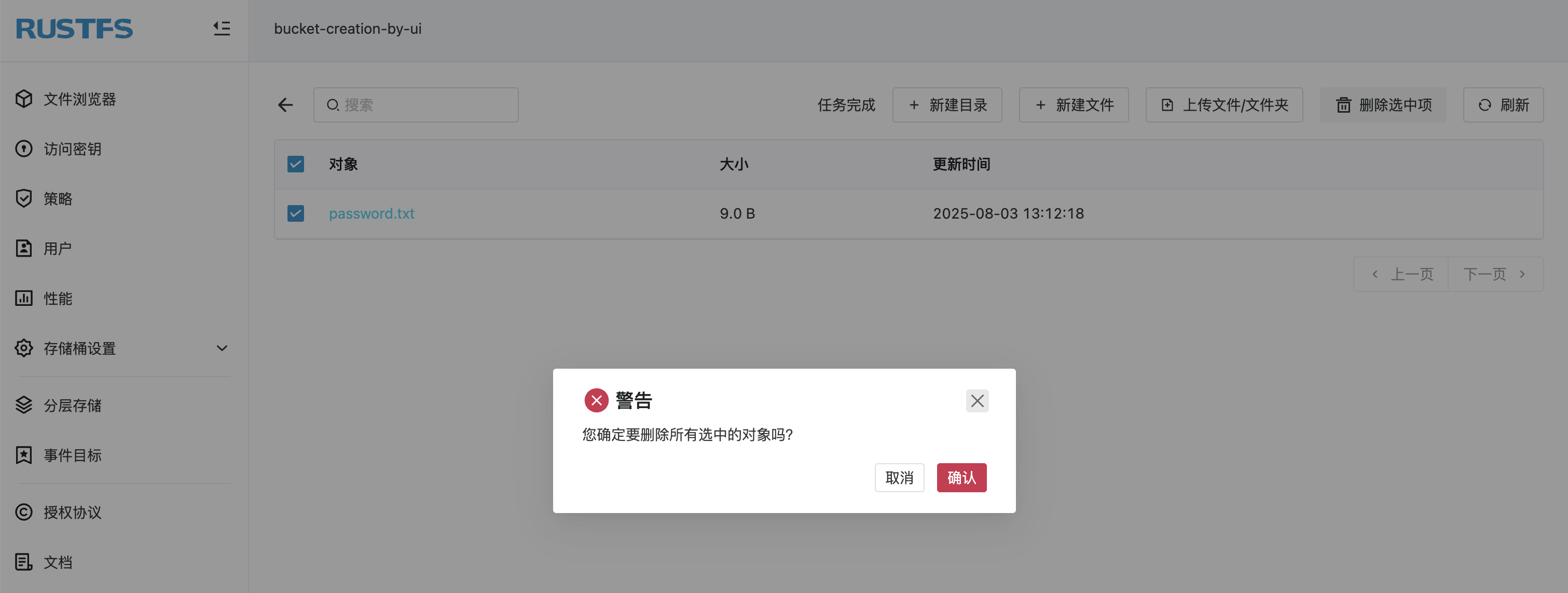
Delete a file with mc
Use mc rm to delete:
# delete file
mc rm rustfs/bucket-creation-by-mc/1.txt
Removed `rustfs/bucket-creation-by-mc/1.txt`.
# confirm deletion
mc ls rustfs/bucket-creation-by-mc/1.txtYou can confirm the deletion in the RustFS UI.
Delete a file via API
Use the following API:
DELETE /{bucketName}/{objectName} HTTP/1.1Example:
curl --location --request DELETE 'http://12.34.56.78:9000/bucket-creation-by-api/password.txt' \
--header 'Content-Type: text/plain' \
--header 'X-Amz-Content-Sha256: e3b0c44298fc1c149afbf4c8996fb92427ae41e4649b934ca495991b7852b855' \
--header 'X-Amz-Date: 20250801T030822Z' \
--header 'Authorization: AWS4-HMAC-SHA256 Credential=H4xcBZKQfvJjEnk3zp1N/20250801/cn-east-1/s3/aws4_request, SignedHeaders=content-length;content-type;host;x-amz-content-sha256;x-amz-date, Signature=1ee63bb0b699598602b2fdbd013e355a57bcb9991307a8ad41f6512e8afebf3a'Verify the deletion in the RustFS UI.