Installing RustFS on MacOS
On MacOS, you can use three methods for installation:
- Docker
- Graphical one-click startup package
- Binary package
This article mainly explains how to use the RustFS graphical one-click startup package to quickly launch RustFS.
1. Preparation
Please understand:
Graphical startup mode only supports single-node single-disk mode, more suitable for development, debugging, and testing environments.
For detailed introduction about startup modes, please refer to Startup Modes;
Download the installation package, modify permissions, and start.
2. Download
Go to the official website download page and download the latest RustFS installation package.
3. Modify Permissions
Please confirm that this program has relevant execution permissions in the MacOS operating system.
Double-click the Startup Icon
Double-click the startup icon;
Click configure disk;
Click "Start Service", and RustFS service starts successfully.
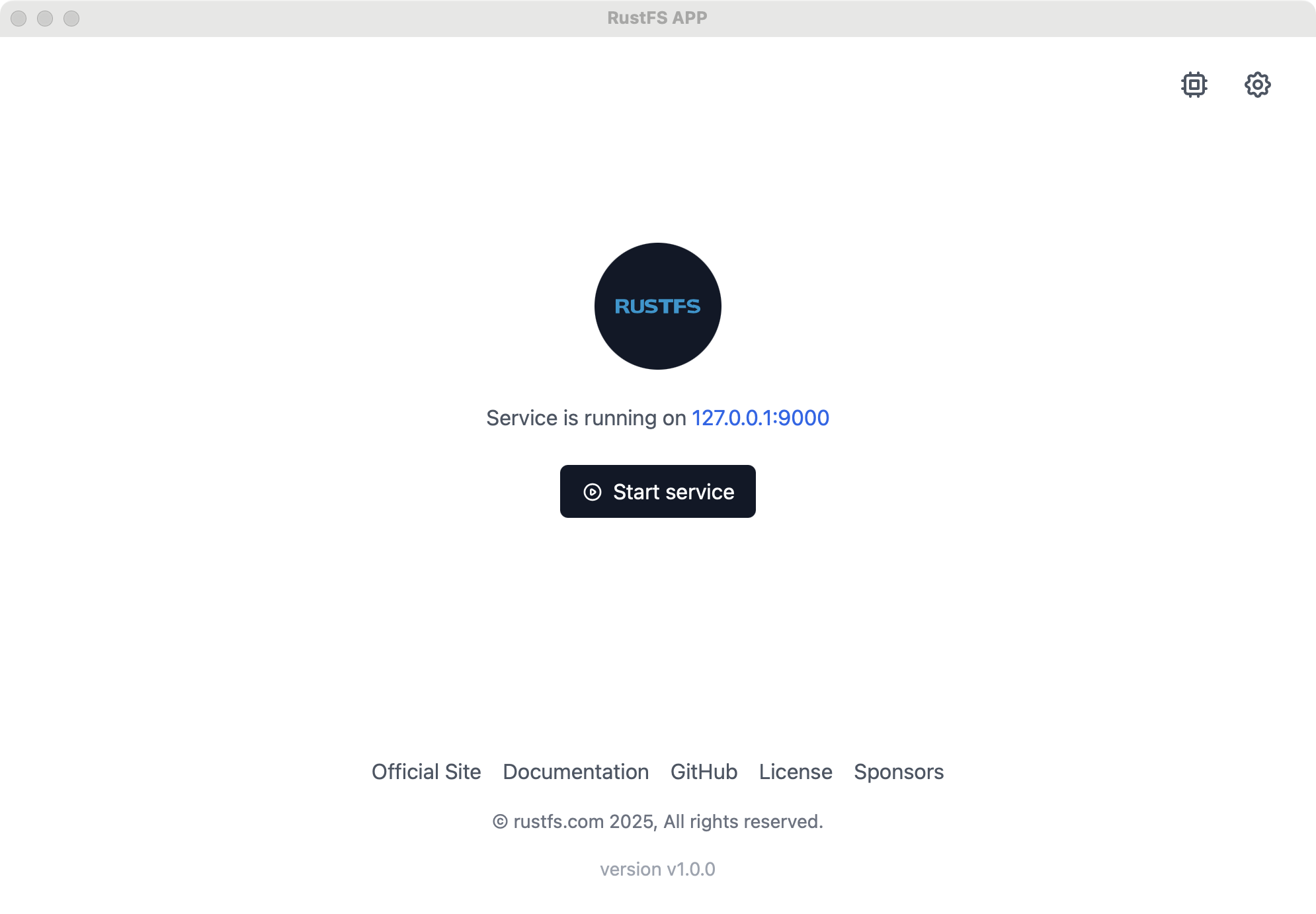
4. Modify Configuration
Click the modify button (gear-shaped button) in the upper right corner to modify:
Server default port;
Default administrator username and password;
Specified disk directory;
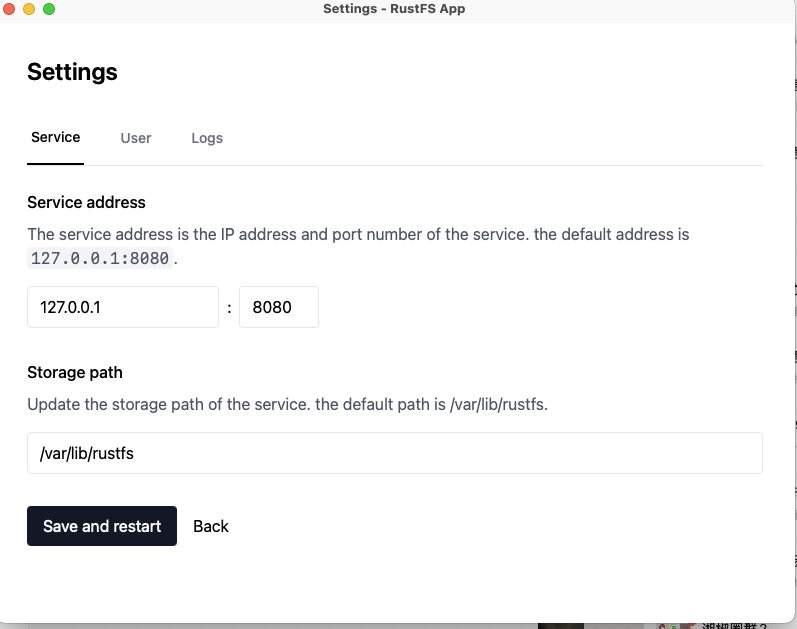
5. Access Console
After successful startup, visit http://127.0.0.1:7001 to access the console.